Python微信订餐小程序课程视频
https://edu.csdn.net/course/detail/36074
Python实战量化交易理财系统
https://edu.csdn.net/course/detail/35475
目录* 1、前提
CentOS环境下的Docker官方推荐的三种安装方式
- yum安装方式
- 脚本安装方式
- 本地rpm安装方式
1、前提
- Docker要求CentOS系统的内核版本高于3.10。
通过uname -r命令查看你当前的内核版本shell[root@localhost ~ ] # uname -r 3.10.0-957.el7.x86\_64 - Docker目前分为两个版本:
Docker CE(社区免费版)
Docker EE(企业版,强调安全,但需付费使用)
注意:我们安装的版本为社区版。 - Docker 官方文档也可以查看详细的安装方式:
https://docs.docker.com/install/linux/docker-ce/centos/
2、通过yum安装Docker
通过yum安装Docker,也就是使用Docker镜像仓库进行安装。
在新主机上首次安装Docker Engine-Community(docker-ce) 之前,需要设置Docker仓库。之后就可以从仓库安装和更新Docker。
(1)更新yum包
在新安装的CentOS 7中,一定要先更新yum包。
shell
$ sudo yum update(2)移除旧的Docker版本
如果之前安装过旧版本,在安装前一定要执行一下下面的命令。
shell
$ sudo yum remove docker \
docker-client \
docker-client-latest \
docker-common \
docker-latest \
docker-latest-logrotate \
docker-logrotate \
docker-selinux \
docker-engine-selinux \
docker-engine如果出现下面提示,则证明没有安装过之前的旧版本。
shell
已加载插件:fastestmirror
参数 docker 没有匹配
参数 docker-client 没有匹配
参数 docker-client-latest 没有匹配
参数 docker-common 没有匹配
参数 docker-latest 没有匹配
参数 docker-latest-logrotate 没有匹配
参数 docker-logrotate 没有匹配
参数 docker-selinux 没有匹配
参数 docker-engine-selinux 没有匹配
参数 docker-engine 没有匹配
不删除任何软件包(3)安装必须的软件包
- 安装
yum-utils提供yum-config-manager功能。 - 同时安装的
device-mapper-persistent-data和lvm2,用于devicemapper存储设备映射器,这是必须的两个软件包。(最新官方文档上没有要求安装这两个软件包)
shell
$ sudo yum install -y yum-utils \
device-mapper-persistent-data \
lvm2(4)设置稳定yum源仓库
给yum配置一个稳定(stable)的仓库(也可以是镜像仓库)来下载Docker。
官方Docker镜像源地址(不推荐)
shell
$ sudo yum-config-manager \
--add-repo \
https://download.docker.com/linux/centos/docker-ce.repo因为网络的原因经常下载失败:
报错:
shell
1[Errno 14] curl#35 - TCP connection reset by peer(TCP链接被打断)
2[Errno 12] curl#35 - Timeout(链接超时)阿里的Docker镜像源地址(推荐)
shell
$ sudo yum-config-manager \
--add-repo \
http://mirrors.aliyun.com/docker-ce/linux/centos/docker-ce.repo注意
仓库配置信息会保存到
/etc/yum.repos.d/docker-ce.repo文件中。
在没有执行上边命令之前,是没有docker-ce.repo文件的。执行完成上边命令之后,才生成的docker-ce.repo文件。
(5)更新yum软件包索引
shell
$ sudo yum makecache fast这个命令是将软件包信息提前在本地缓存一份,用来提高搜索安装软件的速度。
通常在更新yum源或者重新配置yum源之后,使用该命令生成缓存。(推荐执行一次该命令)
(6)开始安装Docker-ce
1)安装最新版本的Docker-ce
shell
直接执行:$ sudo yum -y install docker-ce2)安装指定版本的Docker-ce
- 列出数据库中Docker的可用版本。shell
执行:$ yum list docker-ce --showduplicates | sort -r
docker-ce.x86_64 3:18.09.1-3.el7 docker-ce-stable
docker-ce.x86_64 3:18.09.0-3.el7 docker-ce-stable
docker-ce.x86_64 18.06.1.ce-3.el7 docker-ce-stable
docker-ce.x86_64 18.06.0.ce-3.el7 docker-ce-stable
* 选择指定的版本安装。shell执行:
$ sudo yum install docker-ce-+版本号
例如:
$ sudo yum install docker-ce-18.03.1.ce
>
> 注意:
>
>
> 官方文档中安装Docker需要安装docker-ce、docker-ce-cli、containerd.io三个软件。我们直接安装docker-ce就好,其他两个软件会自动匹配版本进行安装。
>
>
> shell
> ```
> $ sudo yum install docker-ce docker-ce-cli containerd.io
>
> $ sudo yum install docker-ce- docker-ce-cli- containerd.io
> 如:$ sudo yum install docker-ce-18.03.1.ce
> ```
>
>
### (7)查看Docker版本信息
shell$ sudo docker version
Client: Docker Engine - Community
Version: 20.10.5
API version: 1.41
Go version: go1.13.15
Git commit: 55c4c88
Built: Tue Mar 2 20:33:55 2021
OS/Arch: linux/amd64
Context: default
Experimental: true
Cannot connect to the Docker daemon at unix:///var/run/docker.sock. Is the docker daemon running?
启动Docker执行docker version命令,显示信息更多
Client: Docker Engine - Community
Version: 20.10.5
API version: 1.41
Go version: go1.13.15
Git commit: 55c4c88
Built: Tue Mar 2 20:33:55 2021
OS/Arch: linux/amd64
Context: default
Experimental: true
Server: Docker Engine - Community
Engine:
Version: 20.10.5
API version: 1.41 (minimum version 1.12)
Go version: go1.13.15
Git commit: 363e9a8
Built: Tue Mar 2 20:32:17 2021
OS/Arch: linux/amd64
Experimental: false
containerd:
Version: 1.4.4
GitCommit: 05f951a3781f4f2c1911b05e61c160e9c30eaa8e
runc:
Version: 1.0.0-rc93
GitCommit: 12644e614e25b05da6fd08a38ffa0cfe1903fdec
docker-init:
Version: 0.19.0
GitCommit: de40ad0
### (8)启动Docker
shell$ sudo systemctl start docker
### (9)查看Docker状态
shell$ sudo systemctl status docker
[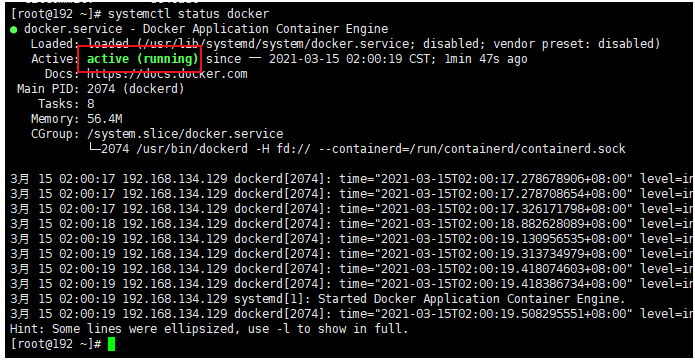](https://img2022.cnblogs.com/blog/909968/202203/909968-20220310091018846-425931858.png)
### (10)加入开机启动
bash$ sudo systemctl enable docker
### (11)验证Docker是否正确安装
通过运行hello-world镜像来验证是否正确安装了Docker Engine-Community。
shell$ sudo docker run hello-world
出现下面显示,证明运行镜像成功
Unable to find image 'hello-world:latest' locally(本地没有找到hello-world镜像)
latest: Pulling(拉取) from library/hello-world(去远程拉取library/hello-world镜像)
1b930d010525: Pull complete(拉取完成)
Digest: sha256:d1668a9a1f5b42ed3f46b70b9cb7c88fd8bdc8a2d73509bb0041cf436018fbf5
Status: Downloaded newer image for hello-world:latest
(上面三行是拉取镜像的签名信息)
Hello from Docker!(镜像运行起来了)
This message shows that your installation appears to be working correctly.
(此消息表明您的安装似乎可以正常工作。为了生成此消息,Docker采取了以下步骤:)
To generate this message, Docker took the following steps:
- The Docker client contacted the Docker daemon.
- The Docker daemon pulled the "hello-world" image from the Docker Hub.
(amd64) - The Docker daemon created a new container from that image which runs the
executable that produces the output you are currently reading. - The Docker daemon streamed that output to the Docker client, which sent it
to your terminal.
To try something more ambitious, you can run an Ubuntu container with:
$ docker run -it ubuntu bash
Share images, automate workflows, and more with a free Docker ID:
https://hub.docker.com/
For more examples and ideas, visit:
https://docs.docker.com/get-started/
### (12)查看本地Docker镜像
shell$ sudo docker images
REPOSITORY TAG IMAGE ID CREATED SIZE
hello-world latest d1165f221234 8 days ago 13.3kB
### (13)停止Docker运行
shell$ sudo systemctl stop docker
至此Docker安装完成。
* [1、前提](#tid-kFN5e7)
* [2、通过yum安装Docker](#tid-WBdR2G)
* [(1)更新yum包](#tid-nsAe2z)
* [(2)移除旧的Docker版本](#tid-zjbmKe)
* [(3)安装必须的软件包](#tid-DAS6kt)
* [(4)设置稳定yum源仓库](#tid-wyeF5N)
* [(5)更新yum软件包索引](#tid-m6fb6Y)
* [(6)开始安装Docker-ce](#tid-8YX3Kj)
* [(7)查看Docker版本信息](#tid-cj8Gjh)
* [(8)启动Docker](#tid-3PtMSz)
* [(9)查看Docker状态](#tid-BrtcNt)
* [(10)加入开机启动](#tid-5i8yX2)
* [(11)验证Docker是否正确安装](#tid-zecynh)
* [(12)查看本地Docker镜像](#tid-EmMABw)
* [(13)停止Docker运行](#tid-MEYEC8)
\_\_EOF\_\_
[外链图片转存失败,源站可能有防盗链机制,建议将图片保存下来直接上传(img-uaKva3tH-1646887157102)(https://blog.csdn.net/liuyuelinfighting)]繁华似锦的博客 - **本文链接:** [https://blog.csdn.net/liuyuelinfighting/p/15988034.html](https://blog.csdn.net/biggbang)
- **关于博主:** 评论和私信会在第一时间回复。或者[直接私信](https://blog.csdn.net/biggbang)我。
- **版权声明:** 本博客所有文章除特别声明外,均采用 [BY-NC-SA](https://blog.csdn.net/biggbang "BY-NC-SA") 许可协议。转载请注明出处!
- **声援博主:** 如果您觉得文章对您有帮助,可以点击文章右下角**【[推荐](javascript:void(0);)】**一下。转载请注明:xuhss » 『现学现忘』Docker基础 — 10、Docker的安装