文章目录
显示
Python微信订餐小程序课程视频
https://blog.csdn.net/m0_56069948/article/details/122285951
Python实战量化交易理财系统
https://blog.csdn.net/m0_56069948/article/details/122285941
先来个效果图
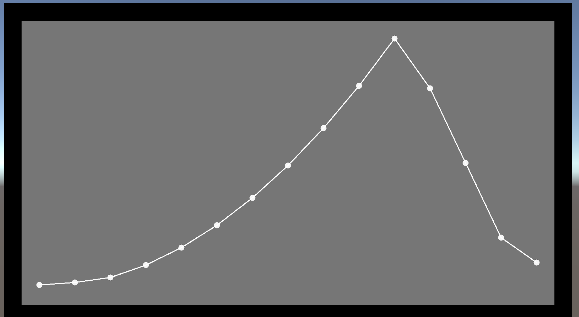
觉得不好看可以自己调整
1.绘制数据点
线状图一般由数据点和连线组成
在绘制连线之前,我们先标出数据点
这里我选择用Image图片来绘制数据点
新建Canvas,添加空物体Graph
在Graph上添加空物体 GraphContainer 和 Image BackGround
在 GraphContainer 上添加 Image BackGround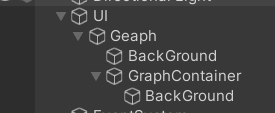
修改两个BackGround的大小和颜色制作背景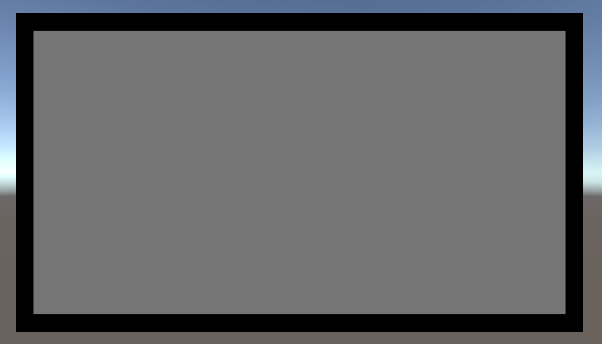
注意:这里GraphContainer 锚点为左下角
左下角默认为原点(0,0),之后所有的图形绘制都会在GraphContainer之内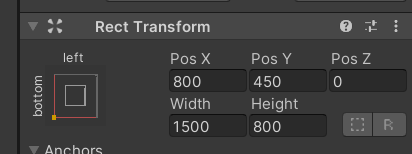

在Graph上新建脚本MyGraph
public class MyGraph : MonoBehaviour
{
[SerializeField]
private Sprite circleSprite; //需要画的图像,这里赋值为了一个Unity自带的圆形,也可改为其它图形
private RectTransform graphContainer; //声明一个 RectTransform,用于修改图片的大小
private void Awake()
{
//获取graphContainer的RectTransform并赋值,为内侧的小矩形,会作为我们的画板
graphContainer = transform.Find("GraphContainer").GetComponent();
CreateCircle(new Vector2(200, 200)); //在(200,200)的地方创建圆,用于测试
}
private void CreateCircle(Vector2 anchoredPosition)
{
GameObject gameObject = new GameObject("circle", typeof(Image)); //生成新物体,该物体包含一个图片组件
gameObject.transform.SetParent(graphContainer, false); //将图片设为graphContainer的子物体
gameObject.GetComponent().sprite = circleSprite; //将图片赋值为Inspector中设置的图片
//获取新建图片物体的RectTransform并赋值
RectTransform rectTransform = gameObject.GetComponent();
rectTransform.anchoredPosition = anchoredPosition; //设置图片位置
rectTransform.sizeDelta = new Vector2(20, 20); //设置图片大小,可设为公共变量来修改
//下面两句将生成图片的锚点设为了父物体左下角(原点)
rectTransform.anchorMin = new Vector2(0, 0);
rectTransform.anchorMax = new Vector2(0, 0);
}
}
运行后便会出现一个点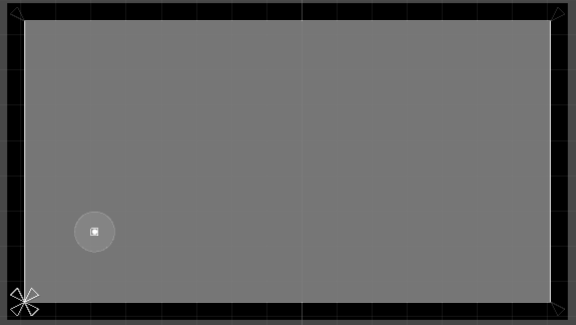
2.根据List列表输入绘制出多个圆点
继续修改MyGraph
public class MyGraph : MonoBehaviour
{
//[SerializeField]
//private Sprite circleSprite;
//private RectTransform graphContainer;
private void Awake()
{
//graphContainer = transform.Find("GraphContainer").GetComponent();
//声明一个列表用于测试
List<int> valueList = new List<int>() { 1, 2, 4, 9, 16, 25, 36, 49, 64, 81, 100, 80, 50, 20, 10 };
ShowGraph(valueList);
}
private void CreateCircle(Vector2 anchoredPosition)
{
......
}
private void ShowGraph(List<int> valueList)
{
int maxValue = 0;
foreach (int value in valueList) //找出列表中的最大值
{
if (maxValue <= value)
{
maxValue = value;
}
}
float graphWidth = graphContainer.sizeDelta.x; //获取画布graphContainer的宽度
float graphHeight = graphContainer.sizeDelta.y; //获取画布graphContainer的高度
float xSpace = graphWidth / (valueList.Count - 1); //数据点x坐标的间距
float ySpace = graphHeight / maxValue; //数据的y坐标的比例
for (int i = 0; i < valueList.Count; i++)
{
float xPos = i * xSpace; //x坐标为线性固定增长
float yPos = ySpace * valueList[i]; //y坐标是以列表中最大值为画布高度,按值的大小与最大值的比例取高度
CreateCircle(new Vector2(xPos, yPos)); //画出点
}
}
}
运行显示结果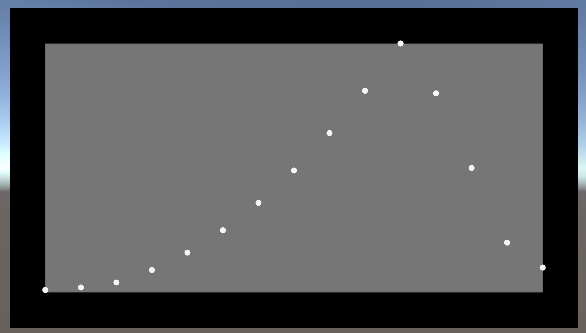
为了好看点,可以将内侧灰色的背景放大点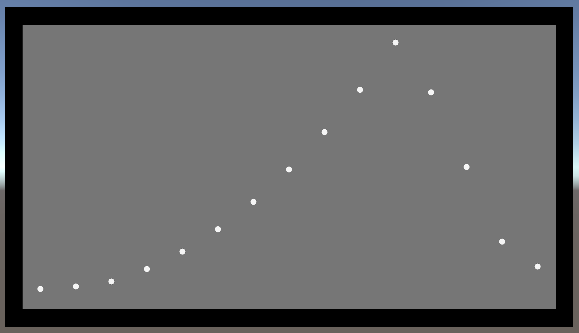
所有点都在 GraphContainer 之内,点在x坐标平均分布,最高点为列表中的最大值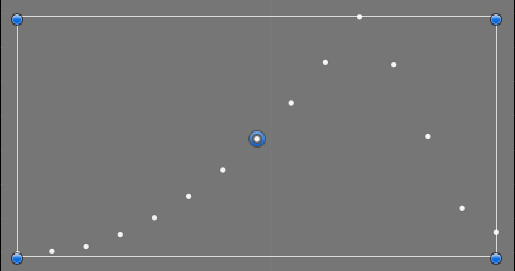
3.绘制点之间的连线
这里点之间的连线我仍然使用Image,只要Image足够细就能够看作线条
之后我会尝试能否使用LineRenderer
这里画线的想法是在两点中点创建一个线条状的Image,然后旋转一定角度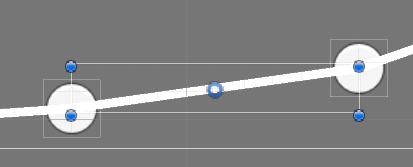
继续修改MyGraph
public class MyGraph : MonoBehaviour
{
......
private void ShowGraph(List<int> valueList)
{
......
float xSpace = graphWidth / (valueList.Count - 1);
float ySpace = graphHeight / maxValue;
GameObject lastPoint = null; //用于保存上一个点,画出上一个点到现在点的连线,这样就不用管最后一个点
for (int i = 0; i < valueList.Count; i++)
{
//float xPos = i * xSpace;
//float yPos = ySpace * valueList[i];
GameObject circleGameobject = CreateCircle(new Vector2(xPos, yPos));//获取创建的点
if (lastPoint != null)
{
//画线,参数为上一个点的位置,和当前点的位置
DrawLine(lastPoint.GetComponent().anchoredPosition, circleGameobject.GetComponent().anchoredPosition);
}
lastPoint = circleGameobject; //画完连线之后,变为上一个点
}
}
private void DrawLine(Vector2 pointA, Vector2 pointB) //画线方法
{
GameObject gameObject = new GameObject("line", typeof(Image));//新建一个物体包含一个Image组件
gameObject.transform.SetParent(graphContainer, false); //将该图片设为graphContainer的子物体
//就是在画板内画线
RectTransform rectTransform = gameObject.GetComponent(); //获取 RectTransform 组件
Vector2 dir = pointB - pointA; //两点间的向量
//同样将线段锚点设为画板左下角(原点)
rectTransform.anchorMin = new Vector2(0, 0);
rectTransform.anchorMax = new Vector2(0, 0);
rectTransform.sizeDelta = new Vector2(dir.magnitude, 3f); //线段的长宽,长为两点间向量的长度,就是两点间距离
rectTransform.anchoredPosition = pointA + dir / 2; //线段的中心点,为两点间的中心点
float angle = RotateAngle(dir.x, dir.y); //线段的旋转角度
rectTransform.localEulerAngles = new Vector3(0, 0, angle); //旋转线段
}
private float RotateAngle(float x, float y) //旋转方法
{
float angle = Mathf.Atan2(y, x) * 180 / 3.14f;//Atan2返回的是弧度,需要乘以180/PI得到角度,这里PI直接用了3.14
return angle;
}
}
在RotateAngle()方法中Mathf.Atan2会返回角θ的弧度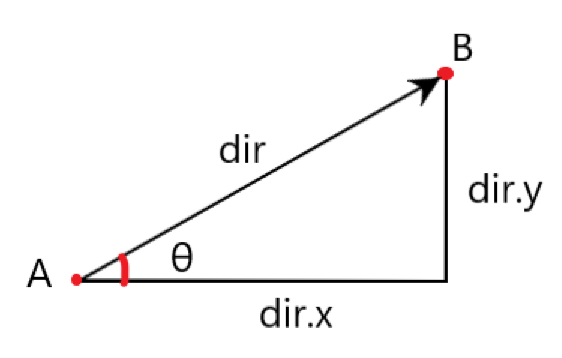
图片所示情况会返回正数,如果右边的点更矮则是负数,可以直接用于旋转
运行后显示效果: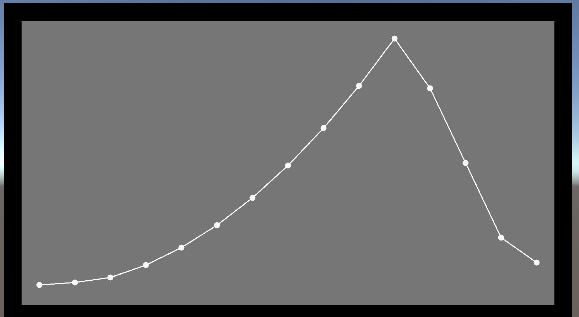
实际自己需要输入的数据列表建议自己进行修改
线状图2.0会加上坐标轴
转载请注明:xuhss » 在UnityUI中绘制线状统计图