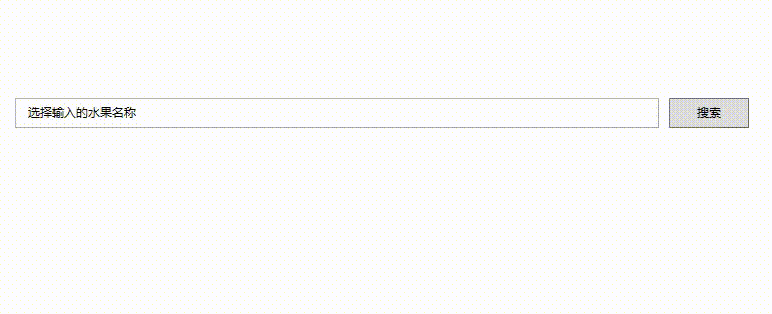文章目录
显示
? 优质资源分享 ?
| 学习路线指引(点击解锁) | 知识定位 | 人群定位 |
|---|---|---|
| ? Python实战微信订餐小程序 ? | 进阶级 | 本课程是python flask+微信小程序的完美结合,从项目搭建到腾讯云部署上线,打造一个全栈订餐系统。 |
| ?Python量化交易实战? | 入门级 | 手把手带你打造一个易扩展、更安全、效率更高的量化交易系统 |
一、Popup控件的主要属性
Popup表示具有内容的弹出窗口,其主要属性为:
- Child:获取或设置 Popup控件的内容。
- IsOpen:获取或设置一个值,该值指示Popup 是否可见
- Placement:获取或设置 Popup 控件打开时的控件方向,并指定Popup 控件在与屏幕边界重叠时的控件行为
- PlacementTarget:获取或设置当打开 Popup 控件时该控件相对于其放置的元素。
- PopupAnimation:获取或设置Popup 控件的打开和关闭动画。
- StaysOpen:获取或设置一个值,该值指示当 Popup 控件焦点不再对准时,是否关闭该控件。
Popup主要事件为:
- Opened:当IsOpen 属性更改为
true时发生。
| | private void PopupOpening(object sender, EventArgs e) |
| | { |
| | //Code to execute when Popup opens |
| | } |
- Closed:当IsOpen 属性更改为
false时发生。
| | private void PopupClosing(object sender, EventArgs e) |
| | { |
| | //Code to execute when Popup closes |
| | } |
二、Popup控件使用
我们使用Popup实现一个功能:当文本框获取到焦点时,弹出下拉框,里面选择水果种类,具体效果如下图所示:
相关的界面代码为:
| | <Window.Resources> |
| | <x:Array x:Key="MyArray" Type="system1:String"> |
| | <system1:String>西瓜system1:String> |
| | <system1:String>葡萄system1:String> |
| | <system1:String>芒果system1:String> |
| | <system1:String>猕猴桃system1:String> |
| | x:Array> |
| | Window.Resources> |
| | <Grid Margin="20"> |
| | <Grid.ColumnDefinitions> |
| | <ColumnDefinition Width="*">ColumnDefinition> |
| | <ColumnDefinition Width="100">ColumnDefinition> |
| | Grid.ColumnDefinitions> |
| | <TextBox Grid.Column="0" Height="30" BorderThickness="1" |
| | VerticalContentAlignment="Center" |
| | Padding="10,0" |
| | x:Name="TestTextBox" |
| | ToolTip="{StaticResource MyArray}"> |
| | TextBox> |
| | <Button Grid.Column="1" Content="搜索" Margin="10,0" Height="30" Click="ButtonBase\_OnClick">Button> |
| | <Popup Grid.Column="0" |
| | AllowsTransparency="True" |
| | PopupAnimation="Slide" |
| | PlacementTarget="{Binding ElementName=TestTextBox}" |
| | Placement="Bottom" |
| | Width="{Binding ElementName=TestTextBox, Path=ActualWidth}" |
| | IsOpen="{Binding ElementName=TestTextBox, Path=IsKeyboardFocused, Mode=OneWay}"> |
| | <ListBox ItemsSource="{Binding ElementName=TestTextBox, Path=ToolTip}" |
| | SelectedItem="{Binding ElementName=TestTextBox, Path=Text, Mode=OneWayToSource}">ListBox> |
| | Popup> |
| | Grid> |
为了,让Popup控件能够跟随目标控件移动,需要增加一个工具类,具体如下所示:
| | public class PopupHelper |
| | { |
| | /// |
| | /// 附加属性:跟随放置控件而移动 |
| | /// |
| | public static readonly DependencyProperty PopupPlacementTargetProperty = DependencyProperty.RegisterAttached("PopupPlacementTarget", typeof(DependencyObject), typeof(PopupHelper), new PropertyMetadata(null, OnPopupPlacementTargetChanged)); |
| | |
| | public static DependencyObject GetPopupPlacementTarget(DependencyObject obj) |
| | { |
| | return (DependencyObject)obj.GetValue(PopupPlacementTargetProperty); |
| | } |
| | public static void SetPopupPlacementTarget(DependencyObject obj, DependencyObject value) |
| | { |
| | obj.SetValue(PopupPlacementTargetProperty, value); |
| | } |
| | |
| | private static void OnPopupPlacementTargetChanged(DependencyObject d, DependencyPropertyChangedEventArgs e) |
| | { |
| | if (d is System.Windows.Controls.Primitives.Popup pop && e.NewValue is DependencyObject placementTarget) |
| | { |
| | var window = Window.GetWindow(placementTarget); |
| | if (window != null) |
| | { |
| | window.LocationChanged += delegate |
| | { |
| | var mi = typeof(System.Windows.Controls.Primitives.Popup).GetMethod("UpdatePosition", System.Reflection.BindingFlags.NonPublic | System.Reflection.BindingFlags.Instance); |
| | mi?.Invoke(pop, null); |
| | }; |
| | } |
| | } |
| | } |
| | } |
该附加属性的使用如下所示:
| | <Popup local:PopupHelper.PopupPlacementTarget="{Binding ElementName=TestTextBox}">Popup> |
转载请注明:xuhss » WPF中Popup控件的使用