文章目录
显示
作者:虚坏叔叔
博客:https://xuhss.com
早餐店不会开到晚上,想吃的人早就来了!?
开启线程调用pyffmpeg扩展库的Read读取视帧函数
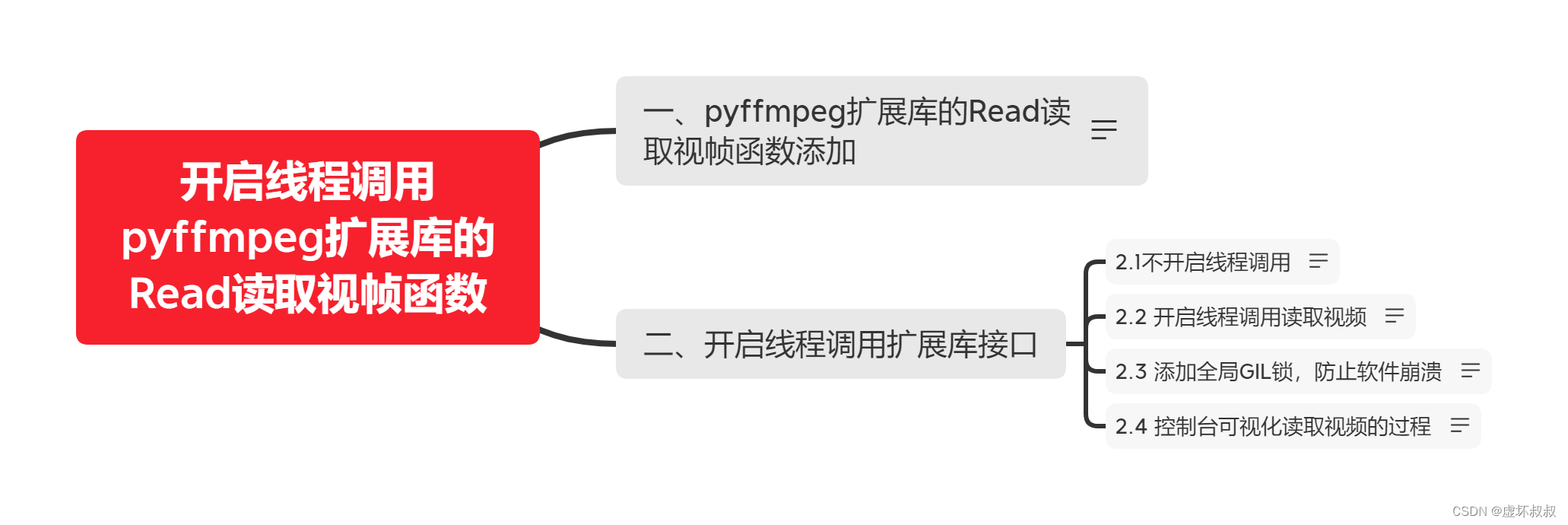
一、pyffmpeg扩展库的Read读取视帧函数添加
XFFmpeg.h添加读取视频帧函数
#pragma once
struct AVFormatContext;
struct AVPacket;
class XFFmpeg
{
public:
// 打开视频
bool Open(const char *url);
// 读取一阵视频 在内部存储
bool Read();
XFFmpeg();
~XFFmpeg();
int totalms = 0;
protected:
// 解封装上下文
AVFormatContext *ic = 0;
// 读取视频帧
AVPacket *pkt = 0;
};
XFFmpeg.cpp添加函数实现
#include "XFFmpeg.h"
#include <stdio.h>
extern "C" {
#include "libavformat\avformat.h"
}
bool XFFmpeg::Open(const char *url)
{
printf("XFFmpeg::open %s\n", url);
// 打开视频 解封装
int re =avformat_open_input(&ic, url, 0, 0);
if (re != 0)
{
char buf[1024] = { 0 };
av_strerror(re, buf, 1023);
printf("avformat open fail:%s\n", buf);
return false;
}
// 获取流
avformat_find_stream_info(ic, 0);
// 获取视频总时长
this->totalms = ic->duration / (AV_TIME_BASE / 1000);
printf("Total Ms =%d\n", totalms);
return true;
}
bool XFFmpeg::Read()
{
if (!ic)
return false;
// 视频帧的存储空间
if (!pkt)
{
// 分配对象空间
pkt = av_packet_alloc();
}
else
{
// 引用计数 -1 清理视频帧
av_packet_unref(pkt);
}
int re = 0;
bool isFindVideo = false;
// 音频数据丢掉
for (int i = 0; i < 20; i++)
{
// 读取一帧数据
re = av_read_frame(ic, pkt);
// 读取失败或者读取到文件结尾
if (re != 0)
{
return false;
}
// 是否是视频帧
if (pkt->stream_index == 0)
{
isFindVideo = true;
break;
}
// 音频帧 清理packet
av_packet_unref(pkt);
}
return isFindVideo;
}
XFFmpeg::XFFmpeg()
{
printf("Create XFFmpeg\n");
}
XFFmpeg::~XFFmpeg()
{
printf("Delete XFFmpeg\n");
}
PyFFmpeg.h开放接口,方便python调用
#pragma once
#include<Python.h>
class XFFmpeg;
class PyFFmpeg
{
public:
PyObject_HEAD
XFFmpeg *ff;
//开放给python的函数
public:
static PyObject *Create(PyTypeObject *type, PyObject *args, PyObject *kw);
static int Init(PyFFmpeg*self, PyObject *args, PyObject *kw);
static void Close(PyFFmpeg*self);
static PyObject* Open(PyFFmpeg*self, PyObject*args);
static PyObject *Read(PyFFmpeg*self, PyObject*args);
// 属性函数 get
static PyObject* GetTotalms(PyFFmpeg*self, void*closure);
};
PyFFmpeg.cpp开放接口的实现添加实现和注册
#include "PyFFmpeg.h"
#include "XFFmpeg.h"
// 开放给python
PyObject *PyFFmpeg::Create(PyTypeObject *type, PyObject *args, PyObject *kw) {
printf("PyFFmpeg::Create\n");
PyFFmpeg*f = (PyFFmpeg*)type->tp_alloc(type, 0);
f->ff = new XFFmpeg();
return (PyObject *)f;
}
int PyFFmpeg::Init(PyFFmpeg*self, PyObject *args, PyObject *kw)
{
printf("PyFFmpeg::Init\n");
return 0;
}
void PyFFmpeg::Close(PyFFmpeg*self)
{
printf("PyFFmpeg::Close\n");
delete self->ff;
Py_TYPE(self)->tp_free(self);
}
PyObject *PyFFmpeg::Read(PyFFmpeg*self, PyObject*args)
{
if (!self->ff)
Py_RETURN_FALSE;
if (self->ff->Read())
Py_RETURN_TRUE;
Py_RETURN_FALSE;
}
PyObject* PyFFmpeg::Open(PyFFmpeg*self, PyObject*args)
{
const char *url = NULL;
if (!PyArg_ParseTuple(args, "s", &url))
return NULL;
printf("PyFFmpeg::Open %s\n", url);
if (self->ff->Open(url))
Py_RETURN_TRUE;
Py_RETURN_FALSE;
}
PyObject* PyFFmpeg::GetTotalms(PyFFmpeg*self, void*closure)
{
return PyLong_FromLong(self->ff->totalms);
}
// 模块入口 模块名称 pyffmpeg
PyMODINIT_FUNC PyInit_pyffmpeg(void)
{
PyObject *m = NULL;
static PyModuleDef ffmod = {
PyModuleDef_HEAD_INIT,
"pyffmpeg",
"", -1, 0
};
m = PyModule_Create(&ffmod);
// 添加PyFFmpeg_python类
static PyTypeObject type;
memset(&type, 0, sizeof(PyFFmpeg));
type.ob_base = { PyObject_HEAD_INIT(NULL) 0 };
type.tp_name = "";
type.tp_basicsize = sizeof(PyFFmpeg);
type.tp_flags = Py_TPFLAGS_DEFAULT | Py_TPFLAGS_BASETYPE;
type.tp_new = PyFFmpeg::Create;
type.tp_init = (initproc)PyFFmpeg::Init;
type.tp_dealloc = (destructor)PyFFmpeg::Close;
static PyMethodDef ffmeth[] = {
{ "open", (PyCFunction)PyFFmpeg::Open, METH_VARARGS, "" },
{ "read", (PyCFunction)PyFFmpeg::Read, METH_NOARGS, "" },
{ NULL }
};
type.tp_methods = ffmeth;
static PyGetSetDef sets[] = {
{ "totalms", (getter)PyFFmpeg::GetTotalms, 0, 0,0 },
{ NULL }
};
type.tp_getset = sets;
// 初始化类型
if (PyType_Ready(&type) < 0) {
return NULL;
}
PyModule_AddObject(m, "PyFFmpeg", (PyObject*)&type);
printf("Pyinit_pyffmpeg\n");
return m;
}
pyqt.py添加对接口的调用
isRunning = True
#主函数 在子线程中调用,线程是c++创建
def main():
print("Python main")
global ff;
while isRunning:
print(ff.read());二、开启线程调用扩展库接口
2.1不开启线程调用
pyplayer.cpp构造函数中调用main函数调用 这里不开启线程
PyPlayer::PyPlayer(QWidget *parent)
: QWidget(parent)
{
ui.setupUi(this);
Py_SetPythonHome(L"./");
Py_Initialize();
// 载入模块
pModule = PyImport_ImportModule("pyqt");
if (!pModule)
{
printf("PyImport import error");
PyErr_Print();
return;
}
// 获取python配置项 改变窗口的大小和标题
PyObject *conf = PyObject_GetAttrString(pModule, "conf");
if (!conf)
{
cout << "Please set the conf" << endl;
PyErr_Print();
return;
}
PyObject *key = PyUnicode_FromString("width");
int width = PyLong_AsLong(PyDict_GetItem(conf, key));
Py_XDECREF(key);
key = PyUnicode_FromString("height");
int height = PyLong_AsLong(PyDict_GetItem(conf, key));
Py_XDECREF(key);
// 改变窗口标题
key = PyUnicode_FromString("title");
wchar_t title[1024] = { 0 };
PyUnicode_AsWideChar(PyDict_GetItem(conf, key), title, 1023);
this->setWindowTitle(QString::fromUtf16((char16_t*)title));
Py_XDECREF(key);
if (width > 0 && height > 0)
{
resize(width, height);
}
Py_XDECREF(conf);
// 开放选择文件的接口给python
static PyMethodDef meths[] = {
{ "OpenDialog", (PyCFunction)OpenDialog, METH_NOARGS, 0 }
,{ NULL }
};
int re = PyModule_AddFunctions(pModule, meths);
if (!re)
{
PyErr_Print();
}
// 开启线程 调用python的 main函数
PyObject*main_fun = PyObject_GetAttrString(pModule, "main");
if (!main_fun || !PyCallable_Check(main_fun))
{
cout << "main_fun get failed!" << endl;
return;
}
if (PyObject_CallObject(main_fun, 0))
{
PyErr_Print();
return;
}
}
运行,你会发现一直输出false,并且主线程卡死,因为是在一个线程中,python的main函数有一个循环,不会退出的循环。
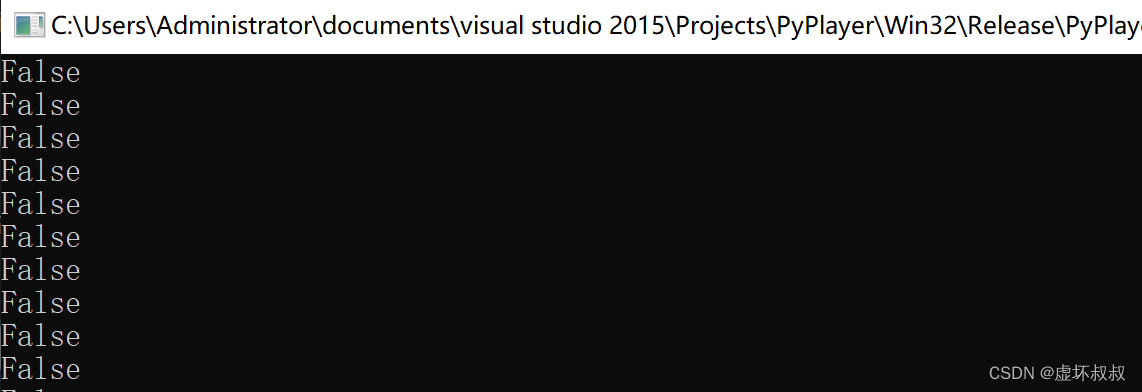
2.2 开启线程调用读取视频
添加一个线程函数run_main,并将执行main函数的代码放到这个线程中
#include <Python.h>
#include "PyPlayer.h"
#include <iostream>
#include <QFileDialog>
#include <thread>
using namespace std;
static PyObject *pModule = 0;
// 返回选择的文件路径
PyObject* OpenDialog(PyObject *self)
{
QString fileName = "";
fileName = QFileDialog::getOpenFileName();
if (fileName.isEmpty())
return PyUnicode_FromString("");
return PyUnicode_FromString(fileName.toStdString().c_str());
}
void PyPlayer::Open() {
cout << "PyPlayer::Open()" << endl;
// 调用Python的open函数
if (!pModule) return;
PyObject *open = PyObject_GetAttrString(pModule, "open");
if (!open || !PyCallable_Check(open))
{
PyErr_Print();
return;
}
PyObject_CallObject(open, 0);
}
void run_main()
{
PyObject*main_fun = PyObject_GetAttrString(pModule, "main");
if (!main_fun || !PyCallable_Check(main_fun))
{
cout << "main_fun get failed!" << endl;
return;
}
if (PyObject_CallObject(main_fun, 0))
{
PyErr_Print();
return;
}
}
PyPlayer::PyPlayer(QWidget *parent)
: QWidget(parent)
{
ui.setupUi(this);
Py_SetPythonHome(L"./");
Py_Initialize();
// 载入模块
pModule = PyImport_ImportModule("pyqt");
if (!pModule)
{
printf("PyImport import error");
PyErr_Print();
return;
}
// 获取python配置项 改变窗口的大小和标题
PyObject *conf = PyObject_GetAttrString(pModule, "conf");
if (!conf)
{
cout << "Please set the conf" << endl;
PyErr_Print();
return;
}
PyObject *key = PyUnicode_FromString("width");
int width = PyLong_AsLong(PyDict_GetItem(conf, key));
Py_XDECREF(key);
key = PyUnicode_FromString("height");
int height = PyLong_AsLong(PyDict_GetItem(conf, key));
Py_XDECREF(key);
// 改变窗口标题
key = PyUnicode_FromString("title");
wchar_t title[1024] = { 0 };
PyUnicode_AsWideChar(PyDict_GetItem(conf, key), title, 1023);
this->setWindowTitle(QString::fromUtf16((char16_t*)title));
Py_XDECREF(key);
if (width > 0 && height > 0)
{
resize(width, height);
}
Py_XDECREF(conf);
// 开放选择文件的接口给python
static PyMethodDef meths[] = {
{ "OpenDialog", (PyCFunction)OpenDialog, METH_NOARGS, 0 }
,{ NULL }
};
int re = PyModule_AddFunctions(pModule, meths);
if (!re)
{
PyErr_Print();
}
// 开启线程 调用python的 main函数
std::thread t1(run_main);
t1.detach();
}
在执行,界面出来了:
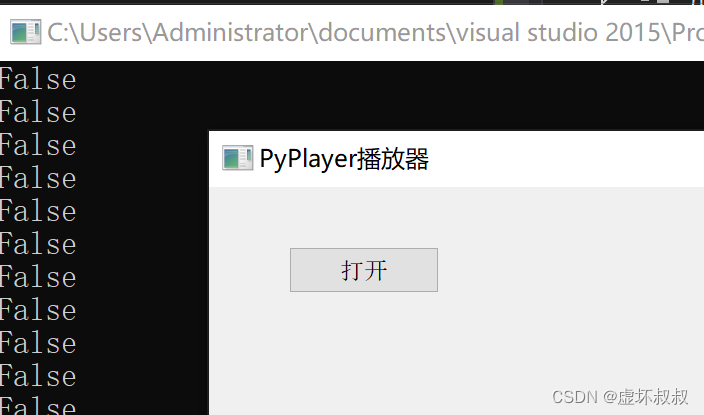
点击打开按钮 发现程序崩溃了:
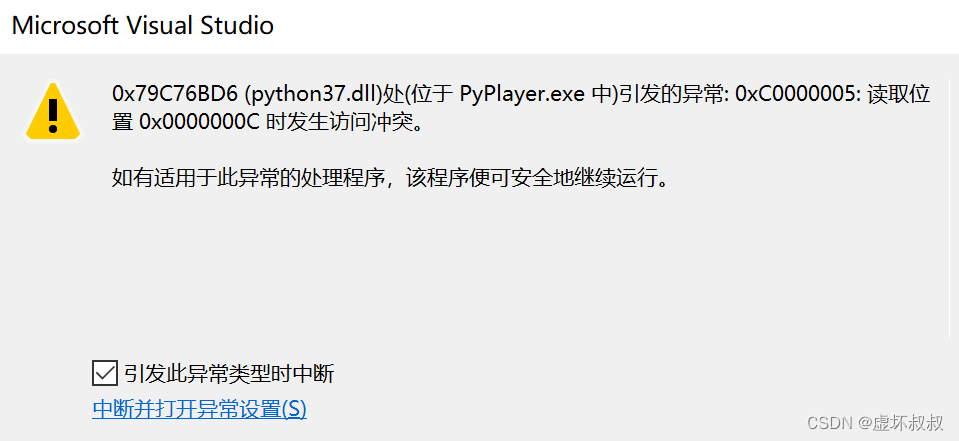
2.3 添加全局GIL锁,防止软件崩溃
在PyPlayer.cpp中open函数中添加gil锁
void PyPlayer::Open() {
cout << "PyPlayer::Open()" << endl;
// 调用Python的open函数
if (!pModule) return;
PyGILState_STATE gil;
gil = PyGILState_Ensure();
PyObject *open = PyObject_GetAttrString(pModule, "open");
if (!open || !PyCallable_Check(open))
{
PyErr_Print();
PyGILState_Release(gil);
return;
}
PyObject_CallObject(open, 0);
PyGILState_Release(gil);
}再次运行就不会崩溃了。
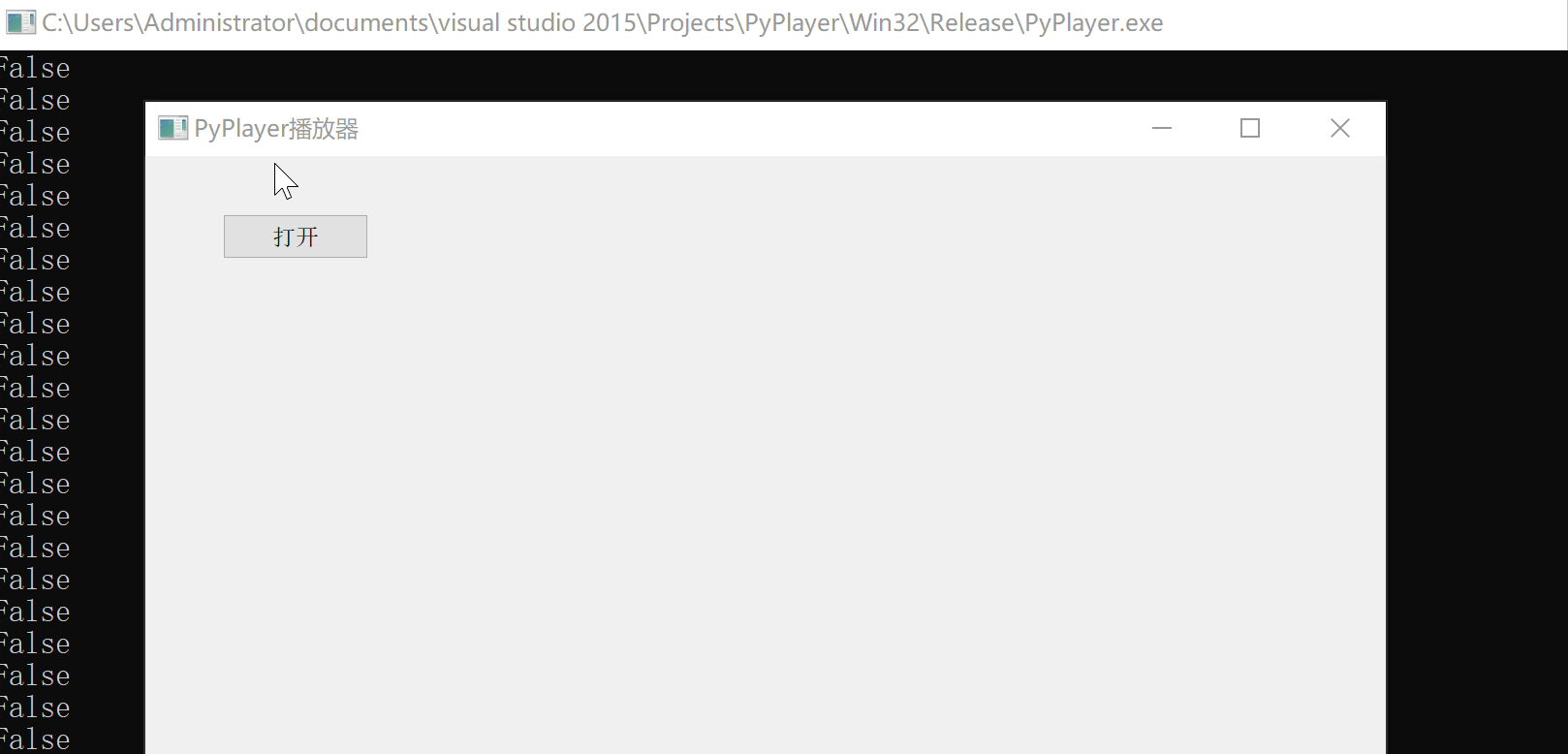
2.4 控制台可视化读取视频的过程
修改pyqt.py 将读取视频的过程通过一个点一个点的输出出来,这样就可以验证读取的线程是没有问题的
print("Python PyPlayer")
from pyffmpeg import *
import time
conf = {
"width" : 1280,
"height" : 720,
"title" : "PyPlayer播放器"
}
ff = PyFFmpeg()
def open():
global ff;
print("Python open")
filename = OpenDialog()
if ff.open(filename):
print("open file success!")
else:
print("open file failed!")
print(filename)
isRunning = True
#主函数 在子线程中调用,线程是c++创建
def main():
print("Python main")
global ff;
while isRunning:
#print(ff.read())
re = ff.read()
if re:
print(".", end='', flush = True) #flush输出缓冲
time.sleep(0.02)
else:
time.sleep(1)
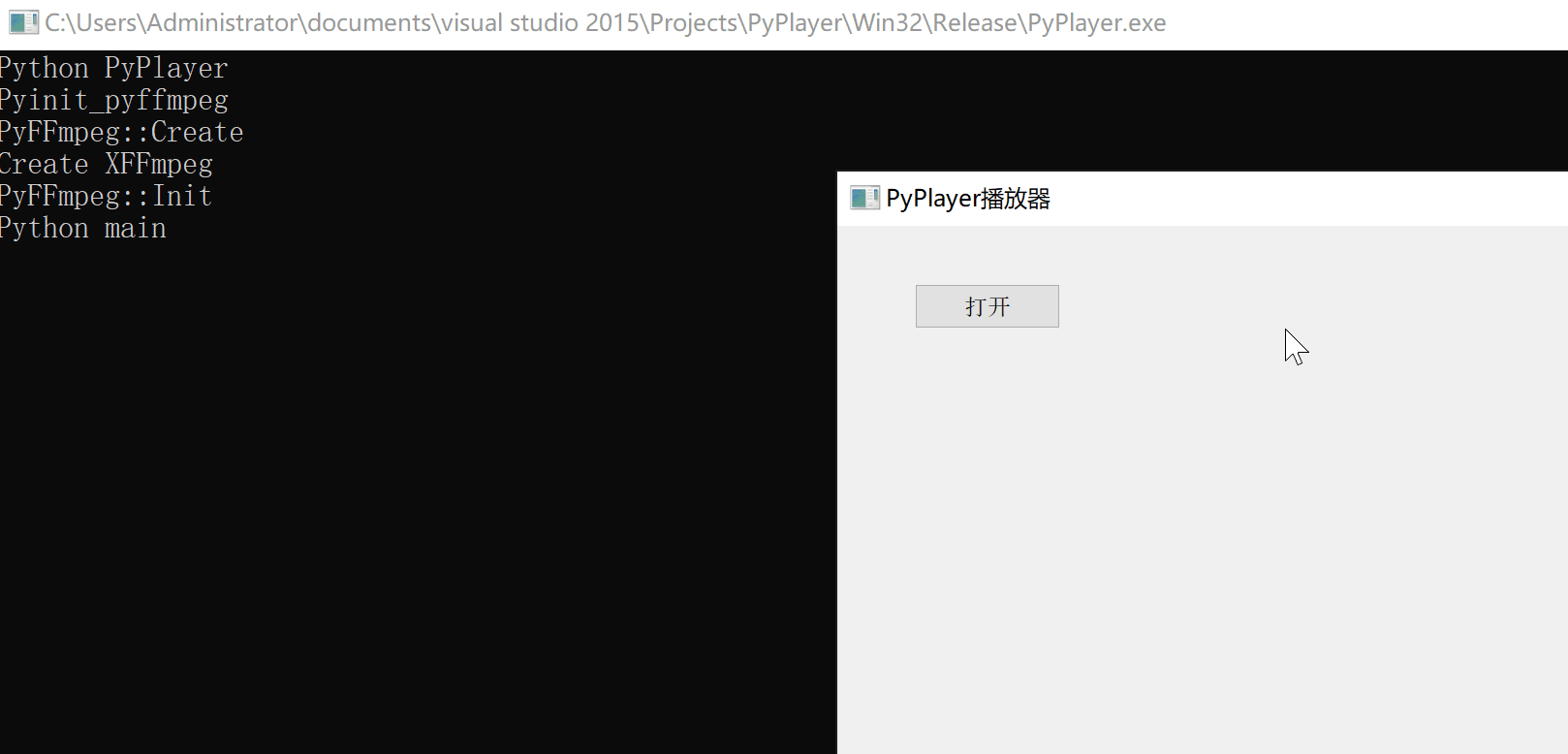
三、总结
- 本文开启线程调用pyffmpeg扩展库的Read读取视帧函数。
- 如果觉得文章对你有用处,记得
点赞收藏转发一波哦,博主也支持为铁粉丝制作专属动态壁纸哦~
? 往期优质文章分享
- C++ QT结合FFmpeg实战开发视频播放器-01环境的安装和项目部署
- 解决QT问题:运行qmake:Project ERROR: Cannot run compiler ‘cl‘. Output:
- 解决安装QT后MSVC2015 64bit配置无编译器和调试器问题
- Qt中的套件提示no complier set in kit和no debugger,出现黄色感叹号问题解决(MSVC2017)
- Python+selenium 自动化 - 实现自动导入、上传外部文件(不弹出windows窗口)
? 优质教程分享 ?
- ?如果感觉文章看完了不过瘾,可以来我的其他 专栏 看一下哦~
- ?比如以下几个专栏:Python实战微信订餐小程序、Python量化交易实战、C++ QT实战类项目 和 算法学习专栏
- ?可以学习更多的关于C++/Python的相关内容哦!直接点击下面颜色字体就可以跳转啦!
| 学习路线指引(点击解锁) | 知识定位 | 人群定位 |
|---|---|---|
| ? Python实战微信订餐小程序 ? | 进阶级 | 本课程是python flask+微信小程序的完美结合,从项目搭建到腾讯云部署上线,打造一个全栈订餐系统。 |
| ?Python量化交易实战 ? | 入门级 | 手把手带你打造一个易扩展、更安全、效率更高的量化交易系统 |
| ❤️ C++ QT结合FFmpeg实战开发视频播放器❤️ | 难度偏高 | 分享学习QT成品的视频播放器源码,需要有扎实的C++知识! |
| ? 游戏爱好者九万人社区? | 互助/吹水 | 九万人游戏爱好者社区,聊天互助,白嫖奖品 |
| ? Python零基础到入门 ? | Python初学者 | 针对没有经过系统学习的小伙伴,核心目的就是让我们能够快速学习Python的知识以达到入门 |
? 资料白嫖,温馨提示 ?
关注下面卡片即刻获取更多编程知识,包括各种语言学习资料,上千套PPT模板和各种游戏源码素材等等资料。更多内容可自行查看哦!

转载请注明:xuhss » Python&C++相互混合调用编程全面实战-30开启线程调用pyffmpeg扩展库的Read读取视帧函数